Email Spam Management
Introduction
This guide should help with the understanding of email spam systems and basic maintenance of spam filters to avoid missed opportunities.
This article covers the following topics:
- The 3 common email spam system configurations
- Additional Email System Configurations You Should Know About
- Email configurations your company should have for IQS Directory leads
- Email Configurations your company should NOT have
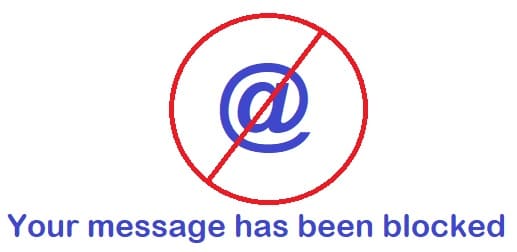
The 3 common email spam system configurations
Disclaimer: Any modifications to email systems should be handled by your IT Security Department or IT Security Contractors, and they should also provide training on spam prevention to ensure safety. Do not make changes without consulting your technical advisors. The information on this page is intended to assist users in identifying their setup, but all system changes must receive approval from your company's technical security experts.
Companies typically use three common email spam system configurations. It's crucial to identify which setup your company employs and assess whether it meets your specific needs.
-
The 3 common email spam configurations are:
- Systems that immediately reject or delete messages assumed to be spam.
- Systems that move messages assumed to be spam into a spam folder.
- Systems that allow anything through to one inbox.
-
Each system noted above is very different from a sales perspective in terms of:
- What happens with a message assumed to be spam.
- What you can do about it.
Email systems that immediately reject or delete messages assumed to be spam:
-
From a sales perspective, having this setup means:
- It is gone like it never happened.
- You can‘t do anything about it.
This setup, where messages identified as spam are either deleted or rejected, helps businesses avoid the risks of malware and phishing attempts. However, it can be problematic for sales teams. Email systems that automatically reject or delete suspected spam do not allow sales or technical security professionals to verify whether the suspicion was accurate.
Email systems that move messages assumed to be spam into a spam folder:
-
From a sales perspective, having this setup means:
- The email assumed to be spam isn‘t where you normally check your email but goes to a place you know to enter with caution.
- Someone can access the messages in the spam folder regularly, and the email spam filter can be modified to allow emails you found in the spam box.
A more prevalent email system configuration involves using a spam box, which effectively separates potentially risky messages from the main inbox. This setup helps employees stay vigilant when checking their spam folder. However, there is a risk that users might still open phishing emails or those containing malware. To mitigate this risk, some companies use isolated computers—machines that are not connected to the local network—to review emails flagged as spam, thereby containing any potential threats to a single device.
Email systems that allow anything through to one inbox:
-
From a sales perspective, having this setup means:
- Nothing is assumed to be spam but the inbox will be dangerous to manage.
- No email system management is necessary since all emails are permitted to enter.
Email configurations where all messages, including those marked as spam, are directed to a single primary inbox carry the risk of inadvertently opening spam. Many technical security experts recommend avoiding this type of system for general employee use.
Additional Email System Configurations You Should Know About:
-
The configurations below should also be understood when setting up a business email system:
- Size limit: Some email systems accept emails up to a certain file size such as 5MB or 10MB. If your company frequently receives engineering drawings from clients which are often large file sizes, the messages may be rejected unless your email settings are changed to allow greater-sized emails to enter. Some email systems may not offer the flexibility to increase email attachment size limits, therefore it is important for your company‘s information technology department to determine requirements and use products that fit these requirements.
- Attachments: some email systems have high sensitivity for attachments in general. This can cause issues receiving a contract which is a very common B2B issue. Again, requirements planning is important and technical teams need to be clearly addressed to these matters if it is a regular problem. Many companies especially in the real estate industry have switched to cloud contract systems to share a link to the contract which simplifies document sharing processes. Always be aware that someone you email may also have a spam system that is sensitive to attachments; it is not a one-way issue for B2B communication.
-
Whitelisting: Whitelisting is a setting for an email system that allows you to approve all emails from a specific sender, a domain, or emails that contain specified keywords.
- Exact Address Whitelisting: person123@gmail.com This is commonly used for popular email platforms like @gmail, @yahoo, @aol, or @comcast email addresses. Exact address whitelisting will let one specific sender who uses a public email system bypass your spam system while still analyzing all other emailers from *@gmail.com. There are certainly spammers using each of these email domains so you don‘t want to use domain-level whitelisting (described below) to allow anyone with these publicly available email addresses to bypass your spam system.
- Domain-Level Whitelisting: @iqsdirectory.com @industrialquicksearch.com Domain-level whitelisting will allow all emails from a sender‘s domain.
- Keyword Whitelisting: "Request For Quote" Keyword whitelisting allows emails that contain a specified phrase to come through.
-
Blacklisting: Blacklisting is a setting for an email system that allows you to reject all emails from a specific sender, a domain, or emails that contain an exact match of keywords.
- Exact Address Blacklisting: person123@gmail.com This is commonly used for popular email platforms like @gmail, @yahoo, @aol, or @comcast email addresses. Exact address blacklisting will block one specific sender who uses a public email system while still allowing all other emailers from *@gmail.com to be considered as a valid sender. You don‘t want to make the mistake of blocking the entire world of gmail users since many businesses do use public email domains.
- Domain-Level Blacklisting: @example.com Domain-level blacklisting will block all emails from a sender‘s domain. If you never want emails from a specific domain this is the one to use.
- Keyword Blacklisting: "large sum of money" Targeting specific phrases can help identify spam. Choosing one keyword should be done very carefully so you don‘t block emails you would want, it is sometimes best to use phrases unless it is a very unique keyword to block. Phishing emails sent from the same spammers often repeat certain phrases like the inheritance scams where someone says an international relative passed and the lawyer needs to send a large sum of money. In this case, you may want to add a blacklist filter for the keyword "large sum of money."
Email configurations your company should have for IQS Directory leads:
Disclaimer: Before making any changes, consult with your company's technical security advisors. Adjustments may help in allowing legitimate leads to pass through, but they might not completely eliminate spam. It's crucial to get advice from your technical security team regarding the risks associated with spam and phishing.
-
To ensure your company isn‘t missing out on leads and RFQs from IQS Directory, there are a few different email whitelist changes you should add:
- Domain-Level Whitelisting: @iqsdirectory.com @industrialquicksearch.com Domain-level whitelisting should allow all emails from these domains.
- Subject Line Keyword Whitelisting: "Request For Quote" appears in the subject line so emails with these phrases in the subject line should be whitelisted.
- Message Body Keyword Whitelisting: "IQS Directory" is a general phrase you will want to whitelist as this can appear in a variety of messages sent from us as well as users messaging you from our websites.
Keywords that appear in the body of the message like "Specifications/Questions" should also be added since it is another unique phrase used in the IQS RFQ.
Email Configurations your company should NOT have:
-
These are some configurations that can create issues for a business:
- Check your blacklist to make sure another person in your company has not blacklisted emails coming from the iqsdirectory.com and industrialquicksearch.com domain. Also, check the blacklisted keywords to make sure the keywords are not terms or phrases that would be used in a valid RFQ.
- Look at blacklisted domains and make sure none of the domains on the blacklist is a public emailing platform like @gmail, @yahoo, @aol, or @comcast email addresses.